GitLab self-managed
Use GitLab self-managed instance as a source for your API versions and developer portal projects.
Connect GitLab self-managed to Redocly
GitLab self-managed operates similarly to the GitLab.com integration, though it requires some additional setup.
Create a GitLab application
Navigate to your GitLab user settings and create a GitLab Application.
A regular user account is acceptable, but we recommend you create a service account for managing applications. Service accounts typically have administrative privileges, and are not used by human users, but by the system for administration and interacting with external services.
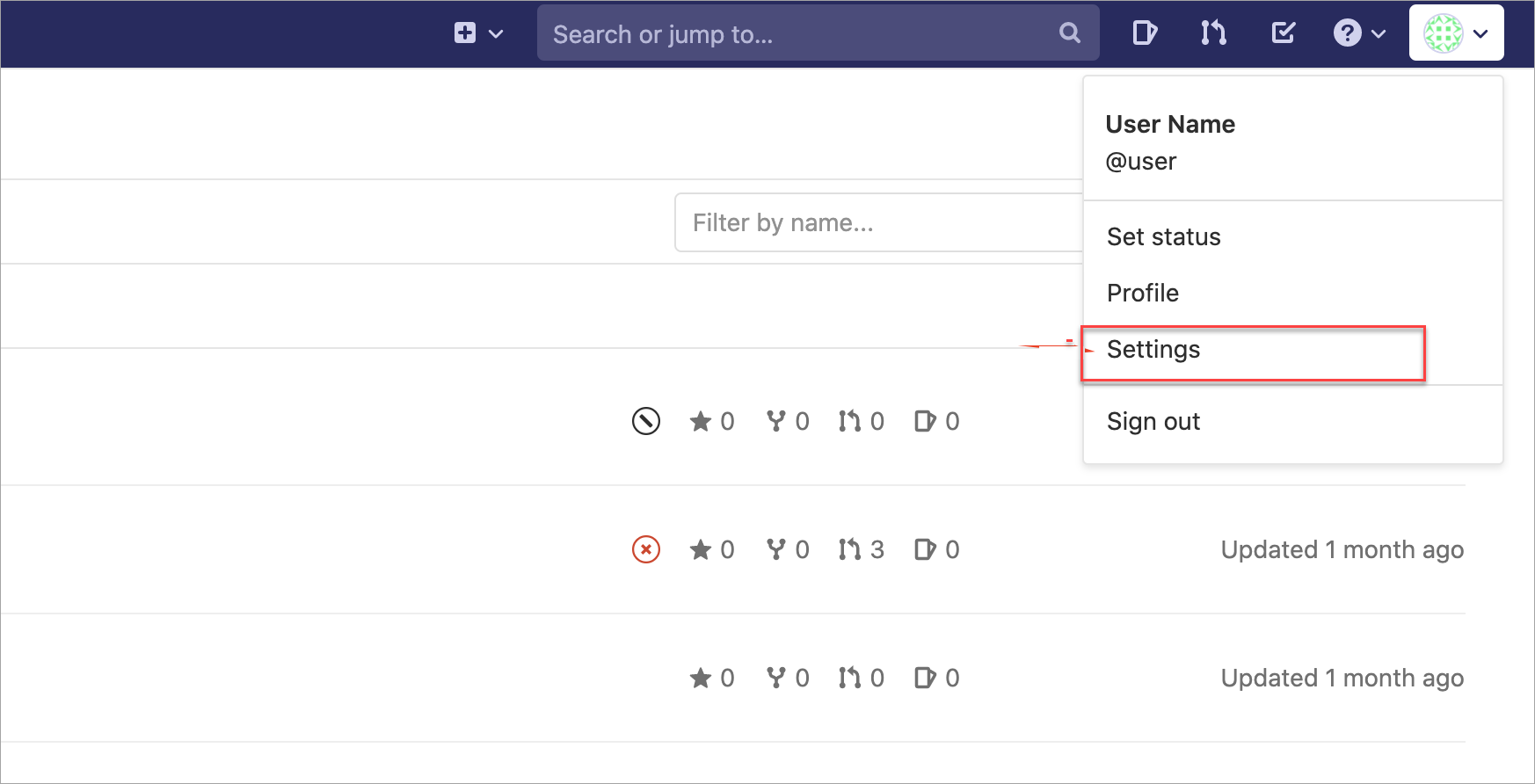
Go to the Applications tab and:
- Enter "Redocly Workflows" for the new application name.
- Set the Redirect URI to
https://app.redocly.com/callbacks/gitlab-auth. - Activate the api scope from the Scopes list in order to allow Redocly to read your repositories and write commit statuses.
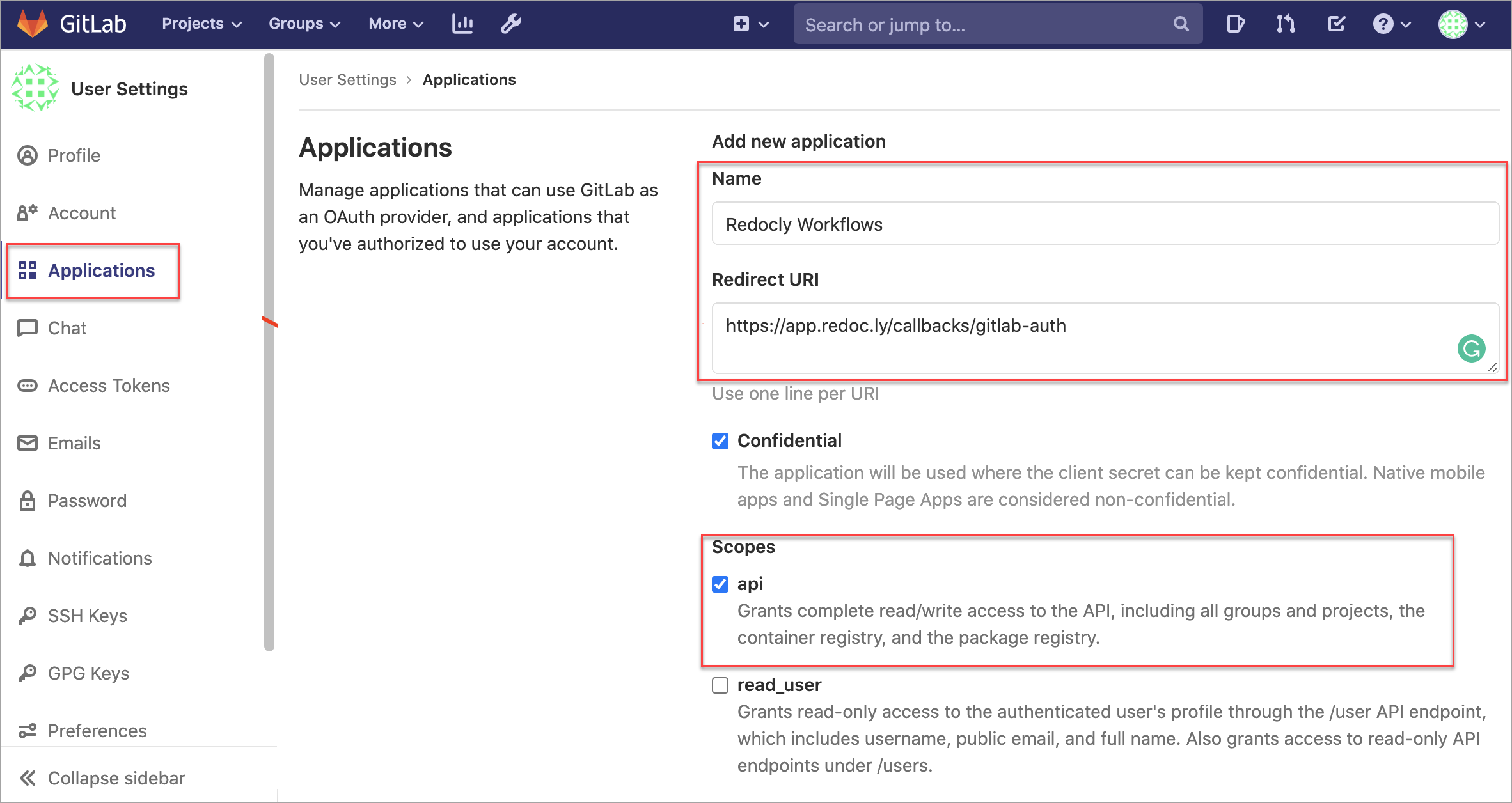
Select Save application to create a new application.
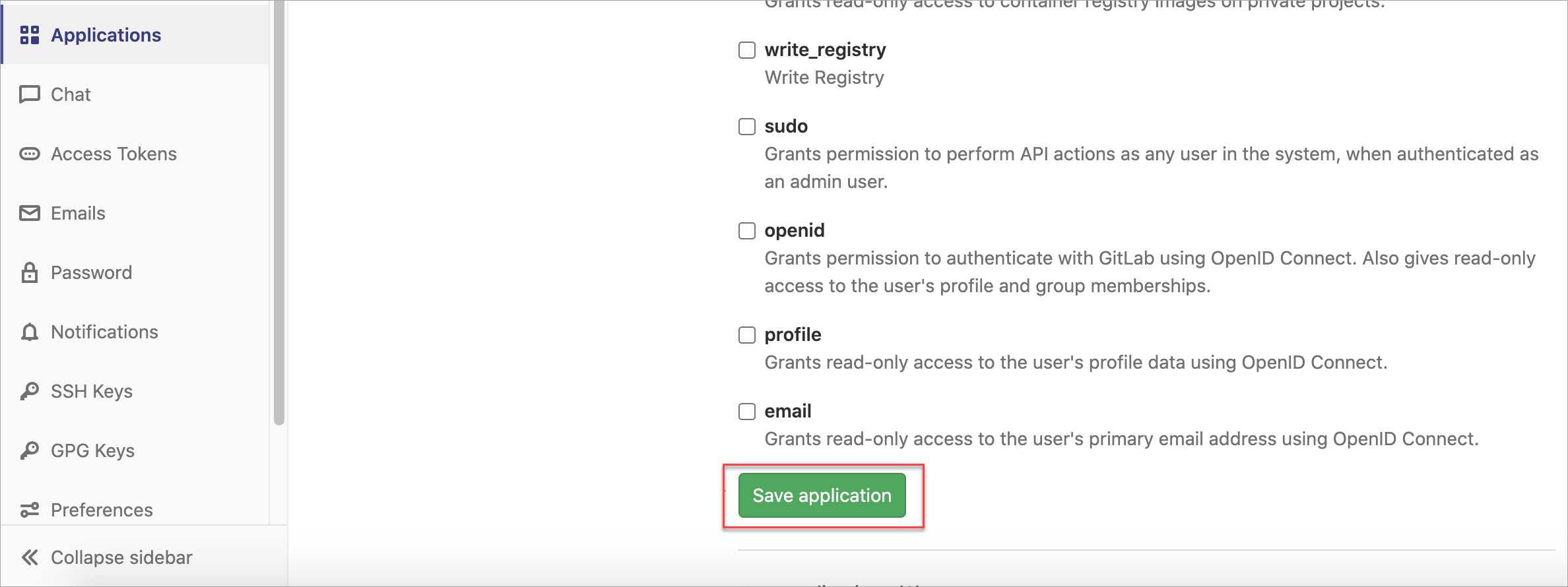
You will be redirected to the page with credentials for the new application.
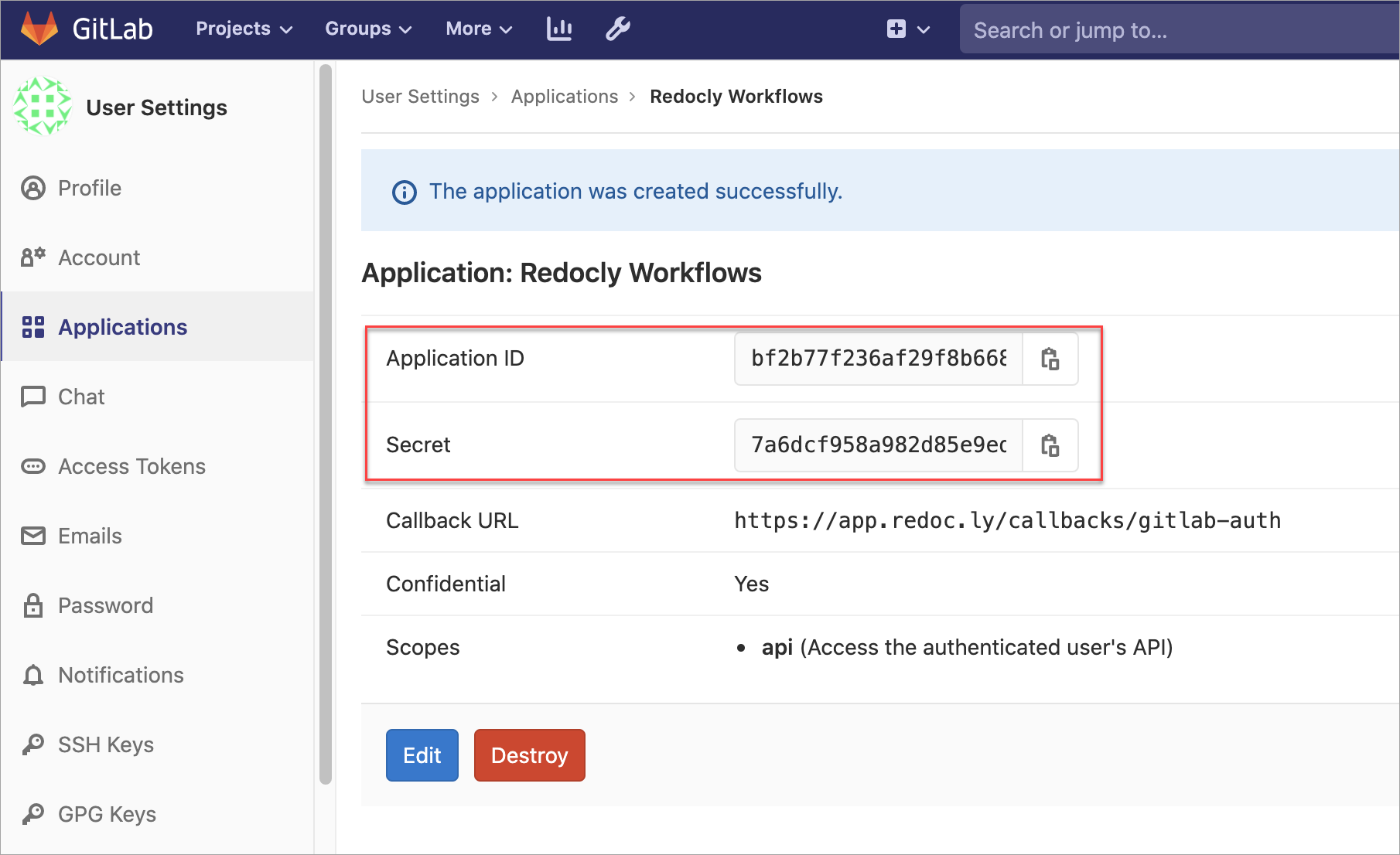
Keep this tab open as this data is required for the following steps.
Connect application to your organization in Redocly's web app
Using Workflows, navigate to Settings > Source control providers page.
Scroll down to GitLab self-managed section and copy/paste Application ID and Secret values from the GitLab application to the corresponding form fields. Also provide the URL to your self-managed instance.
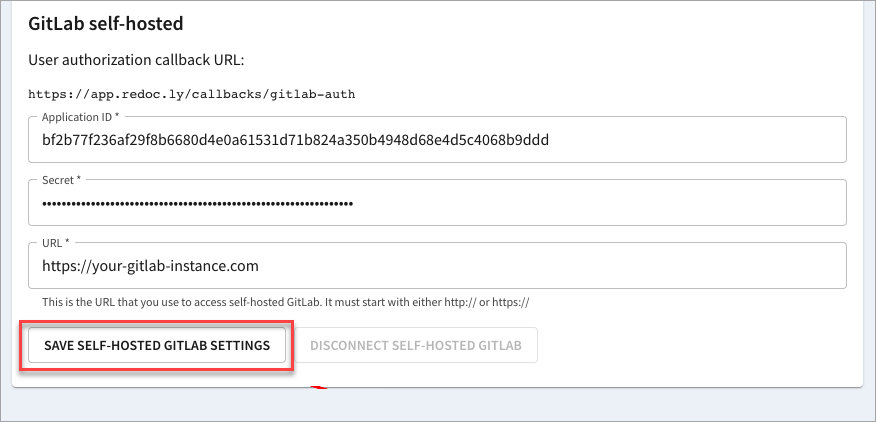
Select Save self-managed Gitlab settings to complete the configuration.
Finish the authorization flow in a separate tab in your GitLab self-managed instance.
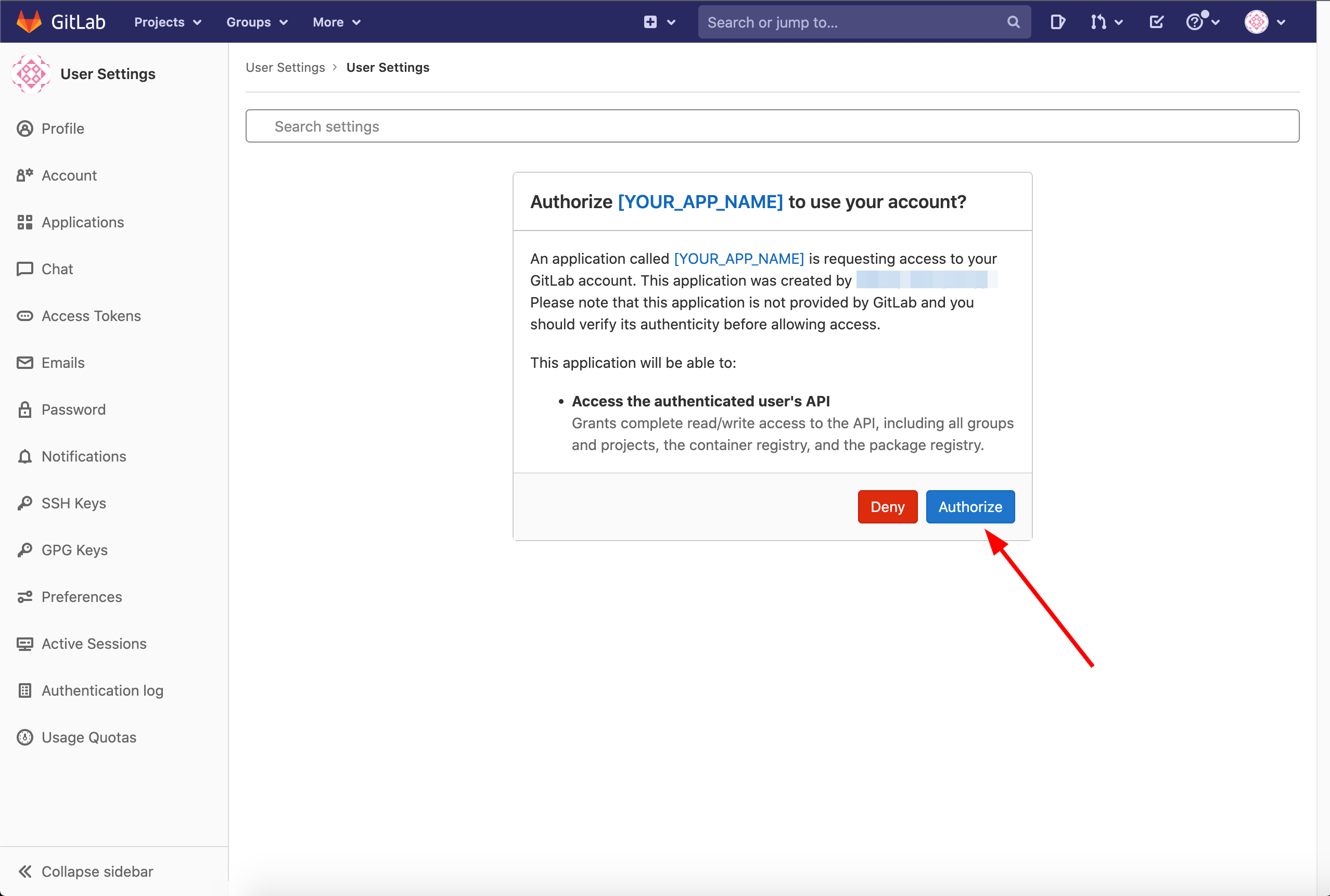
You're all set! You can now use the GitLab self-managed source similarly to the GitLab.com integration source.